Main Screens User Guide
The main screens you will see and use allow to to quickly access
exercises and workouts. You can access them using the green "Plus Icon" near the bottom of the
page. This guide will help you understand the purpose of each screen and how to navigate them
effectively.
In This Section
All Workouts Screen
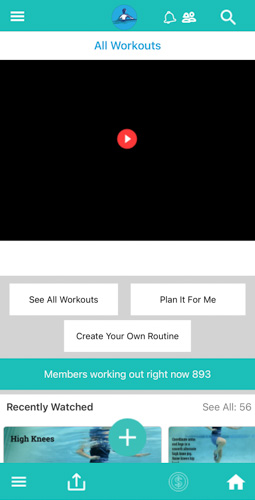
The "All Workouts" screen is your main hub for finding and managing
public workout videos in the app.
This screen is designed to make it easy for you to find and watch all the public workout videos. If you need help, tap the hamburger icon (three horizontal lines) at the top left for more options.
This screen is designed to make it easy for you to find and watch all the public workout videos. If you need help, tap the hamburger icon (three horizontal lines) at the top left for more options.
Top Section
At the very top, you'll see the app menu bar with icons for navigation, notifications, and
search.
Below the menu bar, "All Workouts" is displayed to show you are on the workouts page.
Below the menu bar, "All Workouts" is displayed to show you are on the workouts page.
Workout Video Area
The area with a red play button in the middle is where your most recently played workout
videos will play. Tap the red play button to start the video.
Members Working Out
- A teal bar shows how many members are currently working out in the app. This is updated
live.
Recently Watched
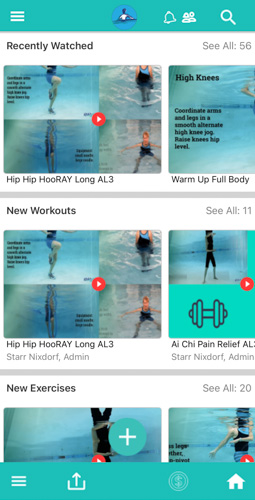
At the bottom, you will see a section called "Recently Watched." This shows the
workouts you have viewed recently, making it easy to return to them.
Tap "See All" to view your full history of watched workouts.
Tap "See All" to view your full history of watched workouts.
New Workouts
The "New Workouts" section shows the latest workouts added to the app. Tap "See All" to
explore all new workouts.
New Exercises
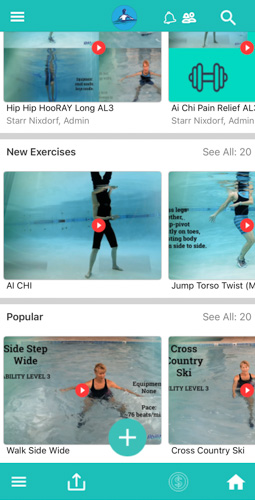
The "New Exercises" section showcases the latest exercises added to the app. Tap
"See All" to explore all new exercises.
Popular Workouts
The "Popular Workouts" section highlights the most viewed and liked workouts by other users.
Tap "See All" to view the full list.
My Workouts Screen
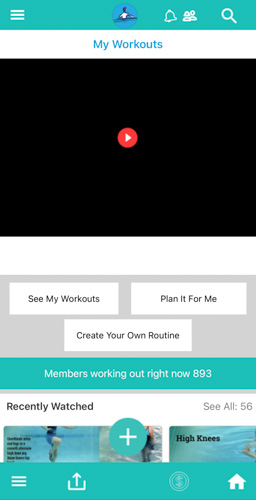
The "My Workouts" screen is your main hub for finding and managing your
personal workout videos in the app.
This screen is designed to make it easy for you to find and watch all the private workout videos. If you need help, tap the hamburger icon (three horizontal lines) at the top left for more options.
This screen is designed to make it easy for you to find and watch all the private workout videos. If you need help, tap the hamburger icon (three horizontal lines) at the top left for more options.
Top Section
At the very top, you'll see the app menu bar with icons for navigation, notifications, and
search.
Below the menu bar, "My Workouts" is displayed to show you are on the workouts page.
Below the menu bar, "My Workouts" is displayed to show you are on the workouts page.
Workout Video Area
The area with a red play button in the middle is where your most recently played personal
workout videos will play. Tap the red play button to start the video.
Members Working Out
- A teal bar shows how many members are currently working out in the app. This is updated
live.
Recently Watched
At the bottom, you will see a section called "Recently Watched." This shows the workouts you
have viewed recently, making it easy to return to them.
Tap "See All" to view your full history of watched workouts.
Tap "See All" to view your full history of watched workouts.
New Workouts
The "New Workouts" section shows the latest workouts added to the app. Tap "See All" to
explore all new workouts.
New Exercises
The "New Exercises" section showcases the latest exercises added to the app. Tap "See All"
to explore all new exercises.
Popular Workouts
The "Popular Workouts" section highlights the most viewed and liked workouts by other users.
Tap "See All" to view the full list.
All Exercises Screen
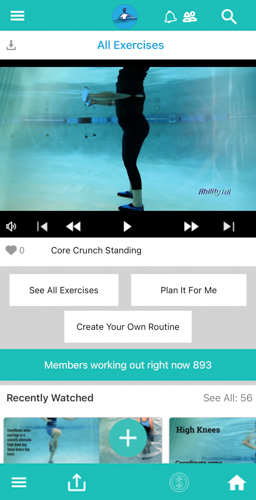
The "All Exercises" screen is your main hub for finding and managing all
public exercises in the app.
This screen is designed to make it easy for you to find and watch all the public workout exercises. If you need help, tap the hamburger icon (three horizontal lines) at the top left for more options.
This screen is designed to make it easy for you to find and watch all the public workout exercises. If you need help, tap the hamburger icon (three horizontal lines) at the top left for more options.
Top Section
At the very top, you'll see the app menu bar with icons for navigation, notifications, and
search.
Below the menu bar, "All Exercises" is displayed to show you are on the All Exercises page.
Below the menu bar, "All Exercises" is displayed to show you are on the All Exercises page.
Workout Video Area
The area with a red play button in the middle is where your most recently played personal
exercise videos will play. Tap the red play button to start the video.
Members Working Out
- A teal bar shows how many members are currently working out in the app. This is updated
live.
Recently Watched
At the bottom, you will see a section called "Recently Watched." This shows the workouts you
have viewed recently, making it easy to return to them.
Tap "See All" to view your full history of watched workouts.
Tap "See All" to view your full history of watched workouts.
New Workouts
The "New Workouts" section shows the latest workouts added to the app. Tap "See All" to
explore all new workouts.
New Exercises
The "New Exercises" section showcases the latest exercises added to the app. Tap "See All"
to explore all new exercises.
Popular Workouts
The "Popular Workouts" section highlights the most viewed and liked workouts by other users.
Tap "See All" to view the full list.
My Exercises Screen
The "My Exercises" screen is your main hub for finding and managing all
personal exercises in the app.
This screen is designed to make it easy for you to find and watch all the personal exercises. If you need help, tap the hamburger icon (three horizontal lines) at the top left for more options.
This screen is designed to make it easy for you to find and watch all the personal exercises. If you need help, tap the hamburger icon (three horizontal lines) at the top left for more options.
Top Section
At the very top, you'll see the app menu bar with icons for navigation, notifications, and
search.
Below the menu bar, "My Exercises" is displayed to show you are on the My Exercises page.
Below the menu bar, "My Exercises" is displayed to show you are on the My Exercises page.
Workout Video Area
The area with a red play button in the middle is where your most recently played personal
exercise videos will play. Tap the red play button to start the video.
Members Working Out
- A teal bar shows how many members are currently working out in the app. This is updated
live.
Recently Watched
At the bottom, you will see a section called "Recently Watched." This shows the workouts you
have viewed recently, making it easy to return to them.
Tap "See All" to view your full history of watched workouts.
Tap "See All" to view your full history of watched workouts.
New Workouts
The "New Workouts" section shows the latest workouts added to the app. Tap "See All" to
explore all new workouts.
New Exercises
The "New Exercises" section showcases the latest exercises added to the app. Tap "See All"
to explore all new exercises.
Popular Workouts
The "Popular Workouts" section highlights the most viewed and liked workouts by other users.
Tap "See All" to view the full list.
My Favorites Screen
The "My Favorites" screen is your main hub for finding and managing all
personal favorite exercises and workouts in the app.
This screen is designed to make it easy for you to find and watch all the personal favorite exercises and workouts. If you need help, tap the hamburger icon (three horizontal lines) at the top left for more options.
This screen is designed to make it easy for you to find and watch all the personal favorite exercises and workouts. If you need help, tap the hamburger icon (three horizontal lines) at the top left for more options.
Top Section
At the very top, you'll see the app menu bar with icons for navigation, notifications, and
search.
Below the menu bar, "My Favorites" is displayed to show you are on the My Favorites page.
Below the menu bar, "My Favorites" is displayed to show you are on the My Favorites page.
Workout Video Area
The area with a red play button in the middle is where your most recently played personal
exercise videos will play. By default these are the instructional videos. Tap the red play
button to start the video.
Members Working Out
- A teal bar shows how many members are currently working out in the app. This is updated
live.
Recently Watched
At the bottom, you will see a section called "Recently Watched." This shows the workouts you
have viewed recently, making it easy to return to them.
Tap "See All" to view your full history of watched workouts.
Tap "See All" to view your full history of watched workouts.
New Workouts
The "New Workouts" section shows the latest workouts added to the app. Tap "See All" to
explore all new workouts.
New Exercises
The "New Exercises" section showcases the latest exercises added to the app. Tap "See All"
to explore all new exercises.
Popular Workouts
The "Popular Workouts" section highlights the most viewed and liked workouts by other users.
Tap "See All" to view the full list.